WhatsApp ‘obsolete’ error: Here’s all you need to know and how to fix

News of WhatsApp not working for some users took the internet world by storm on January 13. Many users were faced with an app screen that said they could not use WhatsApp as it had become obsolete on their devices. There wasn’t an option to revive the app or even download. On Twitter, a number of users complained about the issues and said they were not able to update the app.
In a statement to Techook, WhatsApp acknowledged the problem saying: “This is an issue that’s being fixed. It was a problem with how our app is distributed, which is not under our control.”
It seems the issue was discovered on January 13 morning when many users in India woke up to an error message that said: “This version of WhatsApp became obsolete on 13 Jan 2018. Please go to the Google Play Store to download the latest version.” However, users were unable to update the app from Google Play Store.
The problem seemed to have largely affected on Xiaomi smartphones, claimsTechook. However, a Firstpost report said a similar problem had occurred last week.
Some of the hapless users took to Twitter to vent their frustration.
Here’s how to fix WhatsApp “obsolete” issue
If you’re still facing the WhatsApp “obsolete” issue on your smartphone, then you don’t need to uninstall the application. Instead, you can follow these steps to solve the issue without uninstalling the app or losing the data.
Enable the ‘Allow installation of apps from unknown sources’ option under Settings on your device.
Now visit WhatsApp.com/android to download the latest version of the app from the Google Play Store.
WhatsApp will now be updated without needing to uninstall the app or losing the data.
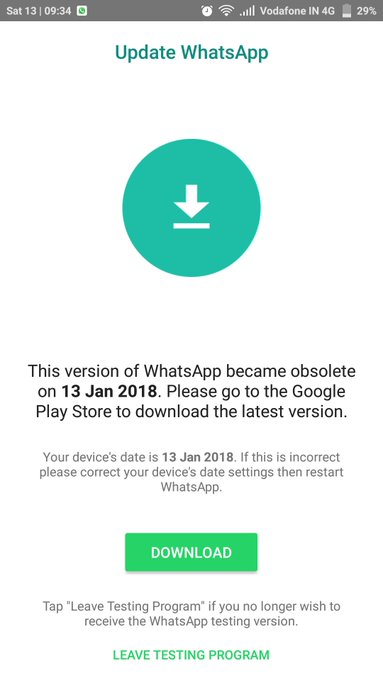
No comments:
Post a Comment